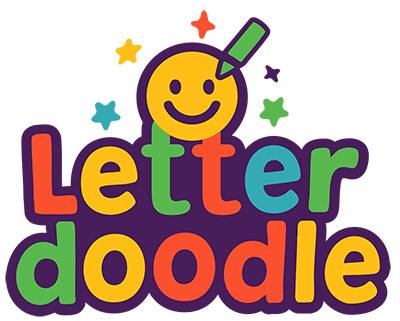
LetterDoodle User Guide
The Perfect Digital Companion for Your Elation Factory Tracing Board
Welcome to LetterDoodle!
LetterDoodle is designed to work hand-in-hand with your child's Elation Factory dry-erase tracing board. While your little one traces letters on their physical board, LetterDoodle provides the sounds, visual cues, and interactive feedback that make learning more engaging and effective.
How LetterDoodle Works with Your Tracing Board
Physical Board
Your child uses their personalized Elation Factory tracing board with dotted letters to practice writing
Digital Companion
LetterDoodle displays the same letter with pronunciation, example words, and fun animations
Perfect Sync
Match the app's letter mode to your board type (uppercase, lowercase, or name practice)
Matching Your Board Type:
| Your Tracing Board | LetterDoodle Mode | What It Does |
|---|---|---|
| Alphabet Board (A-Z) | Alphabetical Order Uppercase | Shows letters A to Z in order with sounds |
| Alphabet Board (a-z) | Alphabetical Order Lowercase | Shows letters a to z in order with sounds |
| 2-Line Name Board | Practice Your Name (First & Last) | Shows your child's first and last name letters |
| 3-Line Name Board | Practice Your Full Name | Shows first, middle, and last name letters |
Key Features
Audio Support
Each letter is pronounced clearly, with example words and descriptions. Perfect for reinforcing letter sounds while tracing.
20+ Fun Themes
Choose from themes like Dinosaurs, Unicorns, Ocean, and more to keep practice sessions exciting and match your child's interests.
Difficulty Levels
Adjust word complexity from beginner to advanced as your child's reading skills grow.
Autoplay Mode
Set the app to automatically advance through letters at your preferred pace - perfect for independent practice.
Multi-Child Support
Create profiles for multiple children, each with their own settings and name practice modes.
Progress Tracking
Visual progress bar shows how many letters have been practiced in each session.
Getting Started
- Set up your tracing board: Place your Elation Factory tracing board on a flat surface with dry-erase markers ready.
- Position your device: Place your tablet or phone where your child can easily see it while tracing on their board.
- Choose the matching mode: Select the LetterDoodle mode that matches your tracing board (uppercase, lowercase, or name practice).
- Pick a fun theme: Let your child choose their favorite theme to make learning more enjoyable.
- Start tracing: Press play and follow along! As each letter appears on screen, your child traces it on their board.
Tips for Parents
- Start with uppercase: Most children find uppercase letters easier to trace initially.
- Use autoplay for independent practice: Set a comfortable pace and let your child work independently.
- Celebrate progress: The progress bar helps children see their accomplishment - celebrate when they complete all letters!
- Mix it up: Alternate between alphabetical order and random modes to keep practice fresh.
- Name practice is special: Use the name modes to reinforce the letters in your child's name - the most meaningful letters to them!
- Adjust difficulty: Start with beginner words and increase complexity as your child's skills grow.
- Make it routine: Short, regular practice sessions (10-15 minutes) work better than long, infrequent ones.
Need Help?
We're here to help! If you have questions about using LetterDoodle with your tracing board, please don't hesitate to reach out.
Contact Support